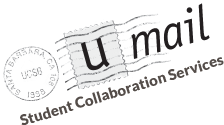Google Apps has a web-based client that allows access to all of the features of U-Mail: e-mail, contacts, and calendar.
- From your browser, go to mail.google.com.
Notes:
- For the Email field, make sure to enter UCSBnetID@ucsb.edu.
- If you have activated two-factor authentication ("2FA") on your account, you will also need to enter the verification code about every 30 days. For more information on 2FA, go here.
- By default it brings you to your Inbox

- For other apps, such as Contacts, click on the Apps icon

at the top right of the window and select other apps such as Contacts
- or Calendar

- You can configure your signature and other options by clicking on the Gear icon.

Select Settings. Under the General tab, scroll down to the Signature: section and enter the text you would like at the bottom of each outgoing message. A few sections below that is the Vacation responder: section where you can enable an auto-reply for times that you are out of the office. - In Settings, under the Labels tab and then under System labels, make sure that Show in IMAP is checked for All Mail.